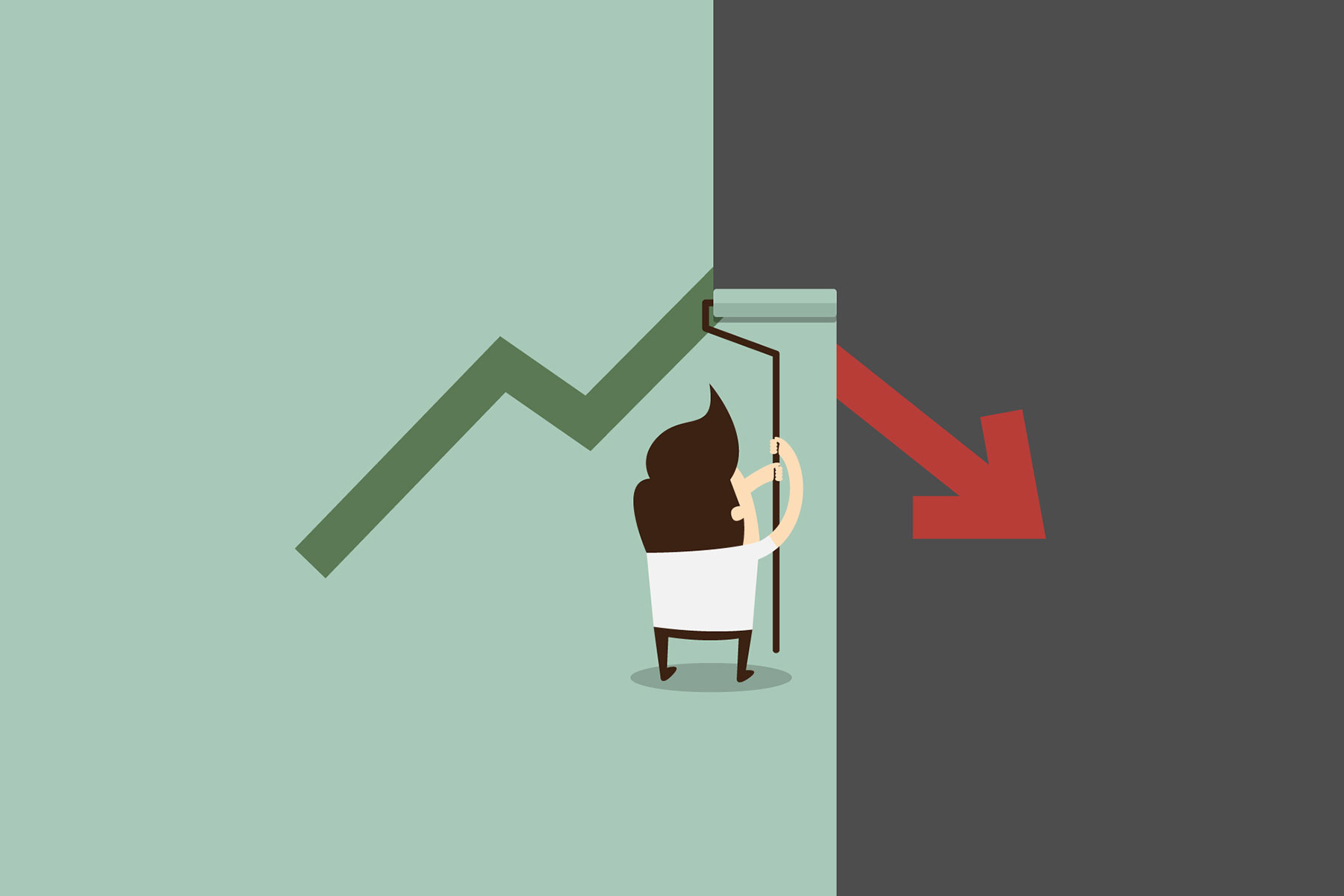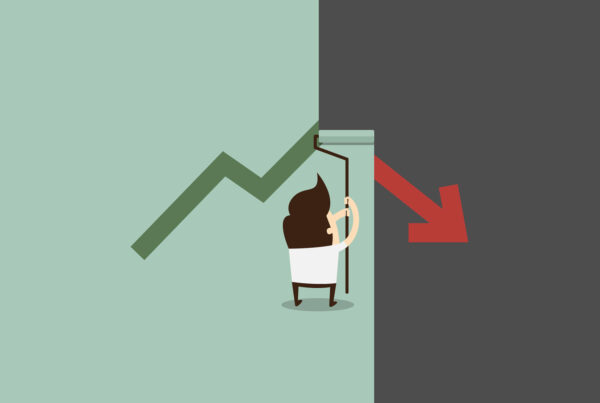This article will walk through an automatic process of installing Google AdSense code into WordPress using a few secret techniques.
Step 1 – Find Your AdSense Pub ID
Login to your AdSense account and you will notice that there are a few different sections that you can navigate to once you are logged in. This article will not cover everything that you can do within AdSense. If you have any questions, feel free to browse the help files in the top right corner of AdSense. We will simply discuss how to place a new basic ad on your site. In the top right corner you should see Publisher ID: with a bunch of numbers, copy all of those numbers exactly as they are shown (ignore the pub- or ca-pub before the numbers).
The first thing I want to mention is that if you have the skills, you can create all kinds of custom ads from with AdSense by going to AdSense Setup, creating the codes and then pasting them into the right places of your site. If you want to learn how to do that, by all means, please do. However this tutorial will discuss a much easier method. Once you have copied the numbers, we are done with AdSense. You can log out of your account.
Step 2 – Installing Within WordPress
Return to your WordPress blog and login to the WP admin area. We are going to use a plugin that will manage our ads for us. Go to Plugins > Add New from the left menu. Search for “AdSense” and scroll down until you find one called “All in One AdSense and YPN” click install and then again, the orange install button. Select activate this plugin. Now you will see a new section titled “AdSense” under the left Settings menu.
Click on this new AdSense link from the left menu.
From here, you are free to play around with the settings on your own but I will give you the default information that you need. Everything that I do not mention can be left blank.
AdSense ID: Enter your numbers that we copied above. Ad formats to show: 300×250. Ad positioning: top left. Ads to show per page: 1 Ads to show per post: 1
Then click save and view your site. There should be one AdSense unit displaying to the left of each page on your site. This is one of the prime position for AdSense ads, this location encourages many clicks and I have found it to work very well on my own sites.
What we have covered above is the extent of our AdSense tutorial. There are many more things you can do with AdSense, and other places that you can install the ad code. If your site is up and running and you are looking for more complex setups that might generate more revenue, feel free to Google your ideas, but this should be all we need to get a great start on earning AdSense revenue from your WordPress blog.