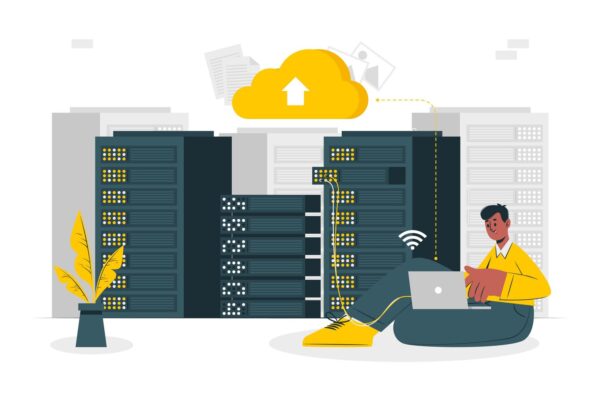We all dread this happening to us, but your website has just suffered from some form of disaster and you need to restore your website using the trusty website backup you regularly keep for just such a time (you do keep backups of your website don’t you?).
There are many reasons you might have suffered this fate. Hackers could have got to your website. Or your web hosting provider has had a hard drive failure and lost your account and don’t have backups of their own (don’t laugh, there are lots of web hosts that don’t keep backups).
Let’s assume then that you have been proactive with your online business and actively take website backups and have one or more sitting on your drive just in case you might one day need it.
If you run your website under a cPanel hosting control panel (most hosting providers use this software to manage their servers) then you are in fortunate, because the process is relatively straight forward.
Make sure you use the ‘home directory backup’ option not the ‘full backup’ option that you can download from your cPanel control panel.
The ‘full backup’ option is mainly for your hosting provider to recover your account and doesn’t really help you if you just need to restore selected files. Also only your hosting provider can restore a ‘full backup’.
I highly recommend that you use the ‘home directory backup’ option, since it gathers up all your emails, files, statistics, everything you need, and you can restore it on your own. Also make sure you have downloaded your databases separately alongside your home directory backup. Your databases (if you have any) are just as, if not more important than your website files.
Assuming that you are armed with your files and data, you can do a complete home directory restore using the cPanel control panel, or you can extract the files that you need and just recover those (I’ll discuss that method in detail in another article). Also if your database is the only part of your website that has suffered and needs to be restored, just focus on that.
Here’s the process to restore your whole website and / or database(s)…
a) In your web browser URL enter domain dot com:2082 or domain dot com/cpanel and enter in your login credentials. (replace domain dot com with your website of course)
b) Go to the Backup icon (will look different depending on your cPanel theme)
c) You will see the restore fields on the page for a home directory or your databases.
d) These allow you to browse through your harddrive to find website backup files (in this filename format backup-domain.com-MM-DD-YYYY.tar.gz ). Select the filename and upload it.
Large backup files will of course take longer to upload than smaller ones.
Once the file is uploaded, the cPanel control panel takes over and restores your files and / or databases. It really is a simple process.
Of course if your hosting provider was to blame for your website needing to be restored from your backup copy and not their backup copy and you wish to change hosting providers (I would), you can simply signup with another provider that uses cPanel and once your account has been created you can do a home directory restore into the new account.
Do the same restore process for your databases and you should be back in business in no time flat.