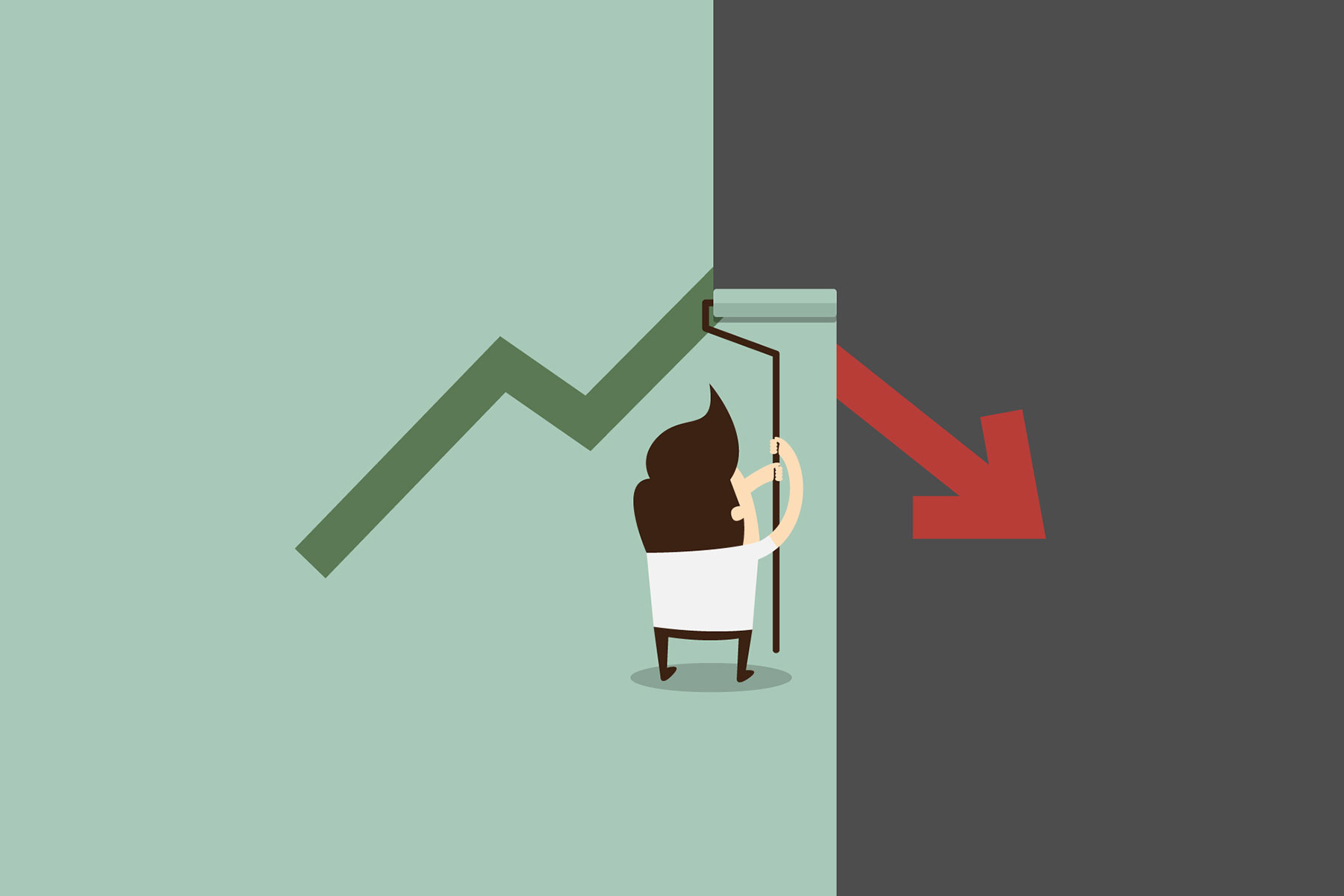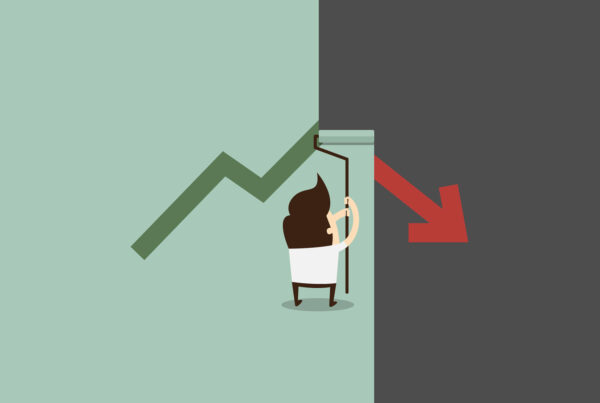Drupal is a CMS platform that is used to arrange media and files for web pages. Even if you do not have any idea on how to use HTML programs, the Drupal content management system will help to build community websites or web portals. In most cases, it is not difficult to install Drupal or to apply its basic principles. Nevertheless, people using the Webmin control panel will have to manually install Drupal. Following the points enumerated below will help to install Drupal easily on Webmin.
Step 1:
The first step to take is by logging into the Webmin control platform. This can be done by typing the control panel login link. Once this has been achieved, go ahead to enter your username and password for Webmin, then locate the login button.
Step 2:
Next on the list is to choose the type of settings to be used for your bootup. Right on the Webmin platform, ensure to locate the ”Shutdown and Bootup.” The boxes or spots to activate the daemons for “mysqld” and “httpd” should be properly navigated. By clicking save, you will be able to return to your dashboard control platform.
Step 3:
At this juncture, it is expedient to create new user information on the Webmin platform. Provided this process is achieved, you can go ahead to edit or change the “httpd” configuration of your new user ID. Ensure to navigate on “Global Configuration.” Choose “Edit Config Files.” This will help to edit and open the file. From this point, you can go ahead to locate the “Allow Override” section. This will help to alter the setting form nothing to all. To return to the Webmin control panel, you will have to click on “Save.”
Step 4:
It is important to create a new MySQL database. This can be easily done by locating the MySQL portion of the Webmin platform. For removing and adding data, you will also have to create new user information. Ensure to save the database password, username, and name or domain. After completing this process, you can return back on your Webmin control center.
Step 5:
Now, on your Web-hosting account, you will have to upload the Drupal files. To successfully achieve this goal, you can make use of the Webmin File Manager. Other users may also prefer to use an FTP software program such as SmartFTP or FileZilla.
Step 6:
To give the new user complete accessibility to the directory, ensure to enter the right information line. Finally, you can reboot the server when complete.