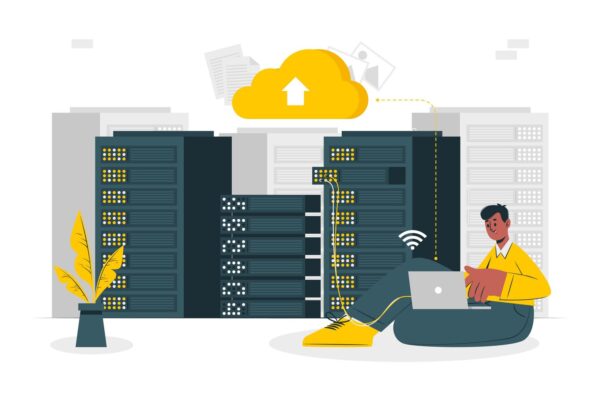WordPress is controlled by its database. You cannot display a post properly if your database is corrupt, as sometimes the categories and tags are all wrong, or sometimes you cannot even log in.
However, corrupted databases for WordPress happens more than you would have liked. And it could be because of a variety of reasons, such as installing a faulty plug-in, your WordPress being hacked, a server crash, hardware failure on your server, or a bug in MySQL, or for no particular reason it seems.
Before you panic, though, take a deep breath and know that there are simple ways to fix a corrupted database.
So what do you do when the dreaded error message, “… is marked as crashed and should be repaired” crops up?
Fix corrupted WordPress databases via SSH or PhpMyAdmin, or cPanel
a. PhpMyAdmin – find the suspected WP database and check the table that has been corrupted.
Then look for the drop-down box and select “Repair table” from the options.
b. Secure Shell
• Log into your shell, then access the databases by keying this in mysql -u username -p database_name.
• View all the databases by typing in show databases.
• Then type in use database_name; to access the database.
• Type in show tables to view all the tables. Look for the corrupted table from the list.
• Type in check table wordpress_table_name to ensure that this is the table that is giving you the error.
• Now it’s time to repair the corrupted table. You can do this by keying in repair table wordpress_table_name.
c. In cPanel:
• Log into cPanel and find your MySQL Databases.
• Select the database from the dropdown list under MySQL Databases.
• Click the Repair DB button.
If the SSH option seemed rather long for you, try this shortcut:
• type in mysqlcheck database_name to see which tables has crashed.
• then type in mysqlcheck database_name –auto-repair to repair the corrupted files.
You could also set up WordPress to automatically repair corrupted databases by adding this line:
define(‘WP_ALLOW_REPAIR’, TRUE);
into your wp-config.php. This works only for WordPress version 2.9 or later.
Two things that you should always do with regards to WordPress databases: Backup and Optimize.
Optimizing your database is very much like defragging your hard drive. It is a way to clean up your database so that it runs smoothly. Optimizing helps clean up your database and frees up server disk space.
Check out the following plug-ins to help you optimize your database:
• WP-Optimize: This plug-in allows you to optimize and clean up your database and perform other tasks easily and with just a few clicks.
• Clean Options: If you have orphaned options in your database, this plug-in could help you easily clean them up.
• WP Database Optimize: This allows you to set up a schedule for your optimization.
Backing up your database should help you get back on your feet if more database problems arise and these suggestions do not work. Instead of losing your blogs, articles and readers, you can just restore a previous backup of your WP installation.
And that’s how you fix a corrupted WordPress database.