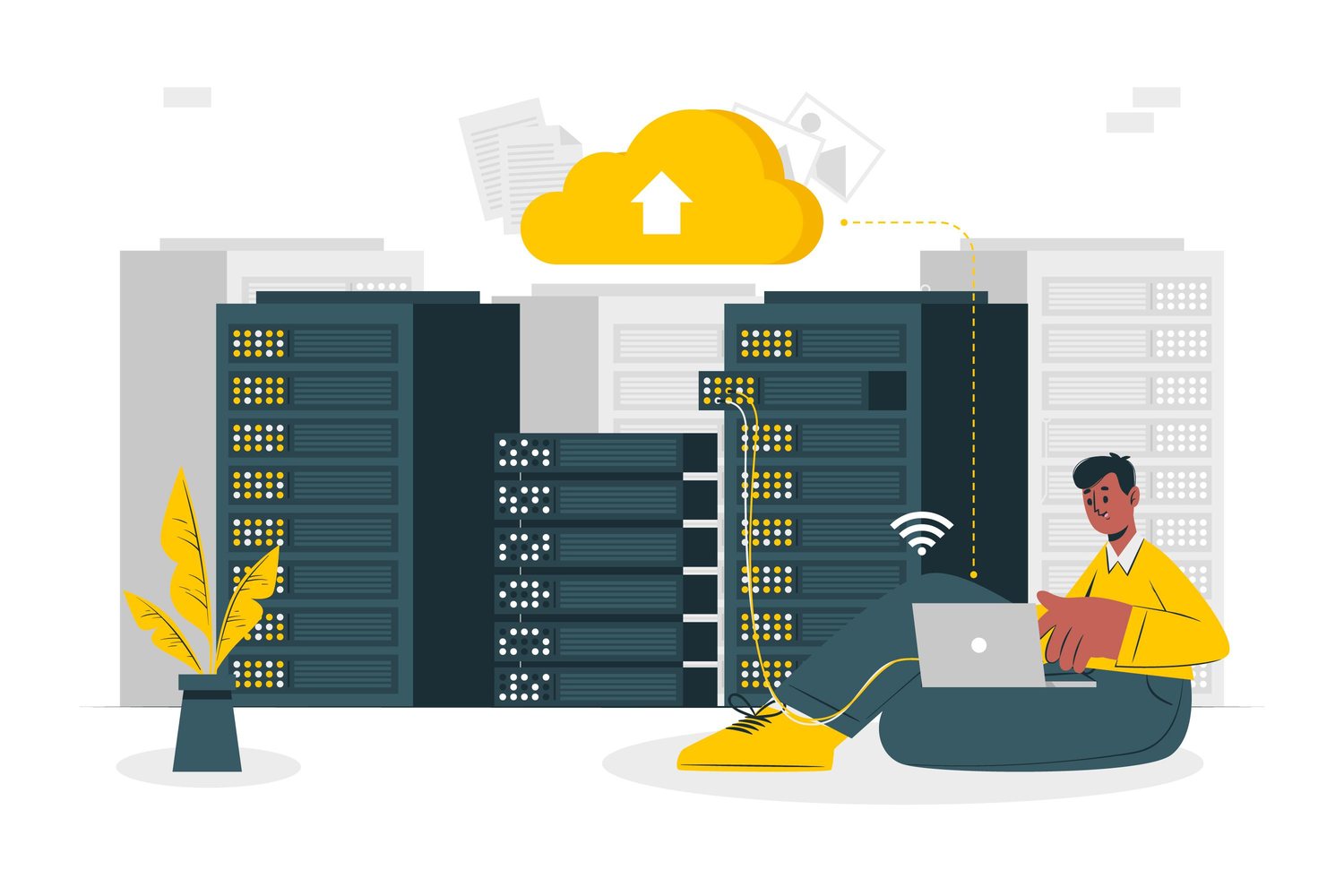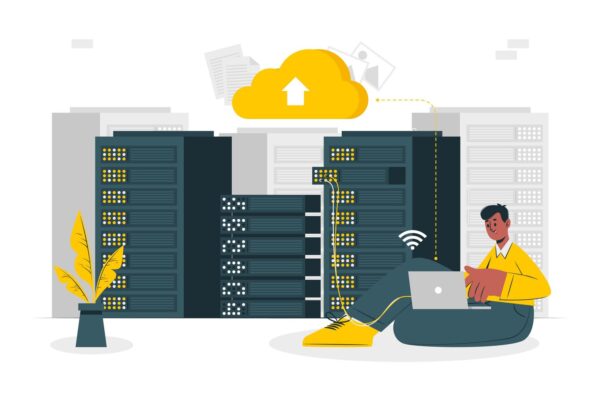One of the most basic and essential utilities that you would need if you maintain or build your own website is a FTP client.
Unfortunately it is not such a simple matter to move files from your PC to your hosting server – at least not as simple as just cutting and pasting files on your local PC, or dragging and dropping files between folders.
In order to copy files from your local PC to your hosting server, you are going to require something called a FTP program – a File Transfer Protocol program. Your FTP program is what you will use to copy files from your PC to your hosting server. There are a number of very good free FTP programs available – I will review 3 of them, from various perspectives but mostly from an ease-of-use perspective, since this is probably what counts for most if you are new to the whole business of working with files on the Internet.
1. FileZilla
Filezilla is available for download on the FileZilla website – just search for it. You need to download the FileZilla Client, not the FileZilla server!
Overall, FileZilla does the job – it can upload and download files, it can do in-place editing (set up the associations with the file types you want to edit in Edit->Settings->Interface Settings->File Viewing/Editing).
It can work in secure mode, and has a ‘keep-alive’ function. It also has drag and drop, so that you can drag and drop files from your local PC to the server.
What I don’t like about FileZilla is that its interface is complex. There are too many windows when you fire it up – this can be really confusing for a novice user. These various windows can be closed but I still haven’t figured out how to save that particular configuration since there are also way too many setting options and frankly, I am too busy to try and figure it out.
2. Smart FTP
Smart FTP is free for non-commercial use. And it will keep on telling you that. There is a nag screen that fires up every time that you open the program after your 30 day trial has expired. This can become a bit tedious after a while. Apart from that, SmartFTP has some very nice features, such as ability to connect to multiple servers at the same time and do in-place editing of multiple files. At least, this is the theory, and it does work to an extent, but don’t be surprised if everything comes crashing around your ears if you try and edit too many files at the same time.
Other features is that you do not just need to copy from local PC to server, you can also copy files from server to server, although this can be extremely slow. It is actually faster to copy from server to local and then back to server again.
Smart FTP has some really nice flash tutorials available to help you get started, as well as an extensive knowledge base with ‘How To’ questions.
The ‘Site Manager’ feature is not straight forward, you manage ‘Favourites’. Apart from that Smart FTP is really… smart.
3. CoreFTP
Core FTP can be downloaded from the popular Download dot com website (search for ‘Core FTP’). The first result is Core FTP LE – it has been downloaded almost 2 million times, which should tell you something about its popularity! You can also go directly to the Core FTP site and download it from there.
Core FTP has a solid, almost chunky, old fashioned interface – I like it!
It is simple to use, and offers all the features that you would want in an FTP program. It lacks some advanced features, for example multi-site management, however, I would wholeheartedly recommend Core FTP if you are a novice user and just wants to get your files on the server.
It does offer in-place editing as well as drag and drop transfer, so it really is the best if you are looking for a solid, no-nonsense FTP client with a simple interface.