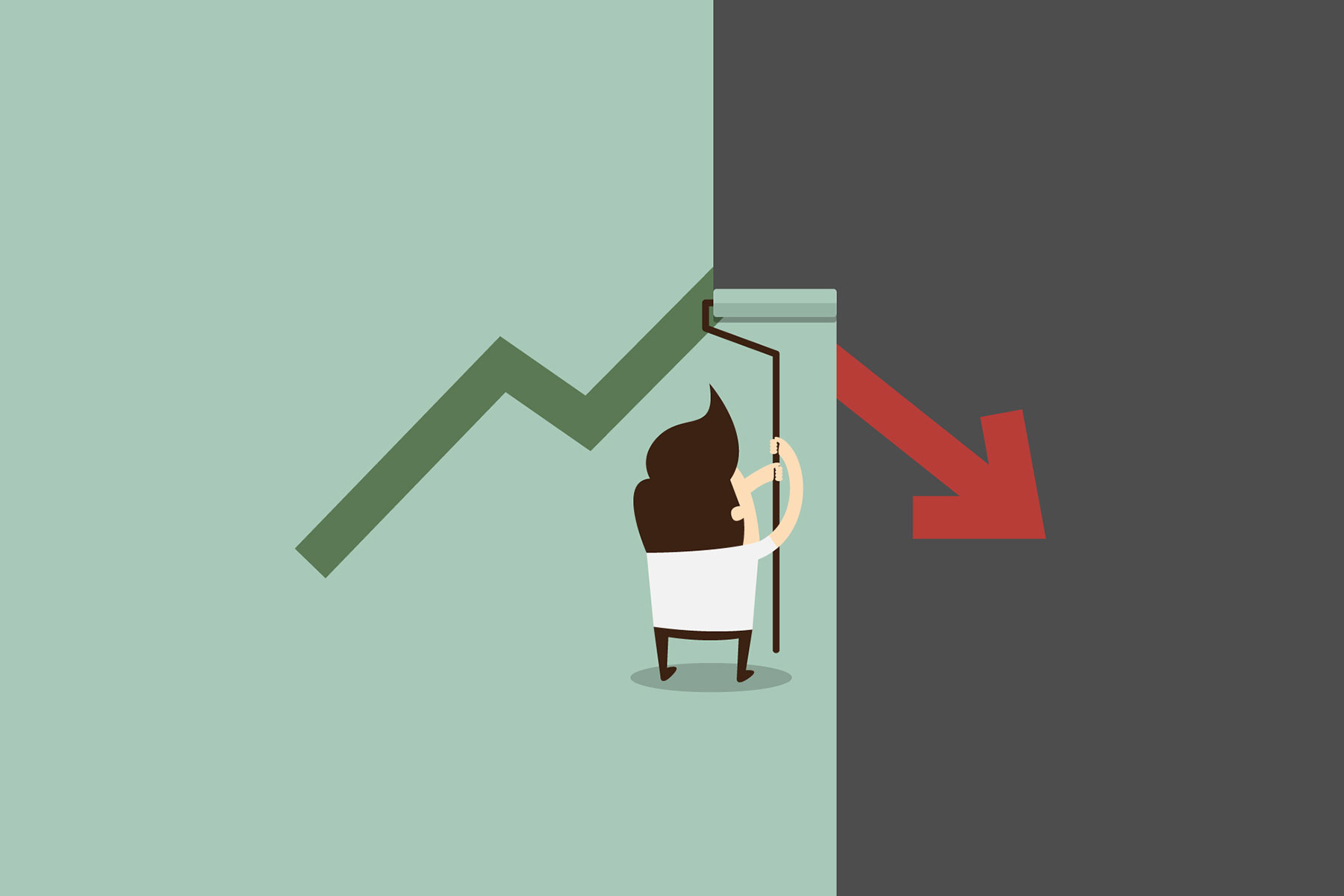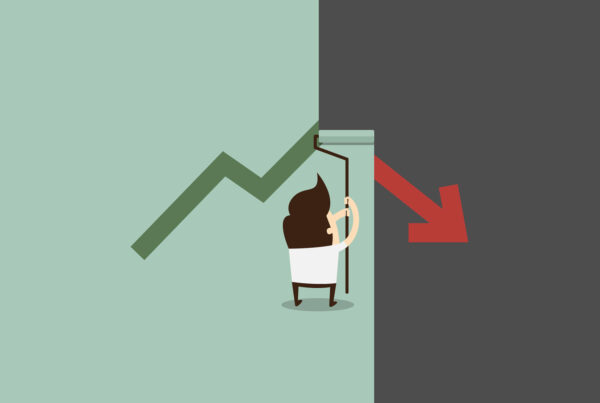Backup Your Website To Your Computer
- Download a copy of Filezilla, it’s a rock solid open-source program for everyone to use for free.
- Get your current web-hosting FTP information (usually found in the web-host’s Control Panel information or your web-host’s website information page).
- Install Filezilla, when installed input your FTP login information in the “Site Manager”.
- Make sure that you can successfully connect to your hosting space and view the files contained within displayed on the right pane.
- Find a suitable local backup location, preferably on a removable hard drive or on your own computer’s file system on the left pane, example: C:UsersMeWebsiteBackup.
- In Filezilla with example: C:UsersMeWebsiteBackup selected in the left side pane, right click on the root of your website directory in the right pane and choose to “download”.
- If Filezilla prompts for a duplicate file message, choose the “rename” option and just rename the files index1.HTML, index2.HTML and so forth. You can monitor the completed and errored downloads on the below tabs in Filezilla.
Change Your Database Name, User and Password in Wp-Config
1. Download with FileZilla the WP-Config file in the root of your WordPress installation or edit it by using the built in edit function in your web-host’s Control Panel. Make a copy for safe keeping in case something goes wrong.
2. Change the following values DB_NAME, DB_USER and DB_PASSWORD to reflect your new database name, username and password: <?php
// ** MySQL settings ** //
define(‘DB_NAME’, ‘Your Database Name’);
define(‘DB_USER’, ‘Your Database Username’);
define(‘DB_PASSWORD’, ‘Your Database Password’)
Save your changes and upload the file back into your hosting space if needed, overwriting the original.
Edit Your Functions.php Temporarily
Note: To minimize excessive linking, “*example” will be used in place of you typing in your own website’s address complete with the h.t.t.p:// <— please leave out the periods when typing it in.
1. We will tell WordPress about your Domain Name change without actually logging in using the functions.php file. This file can be found in your Wp-contents/themes/ folder. If one is not present you can create one using notepad or a similar program and naming it functions.php.
2. Make a copy for safe keeping in case something goes wrong. Open functions.php up for editing, either locally or editing in your Control Panel.
Replace the *example with your new domain name:
<?php
update_option(‘siteurl’,’*example‘);
update_option(‘home’,’*example‘);
3. Save your changes and upload the file back into your hosting space if needed, overwriting the original or just choose save if editing within the Control Panel.
4. Access your WordPress site “*example” x3 times and then attempt to login “*example/ wp-admin”. At this point you will be able to login or choose the password reset option to do so.
You can now remove the:
update_option(‘siteurl’,’*example‘);
update_option(‘home’,’*example‘);
From functions.php
Clean Up Any Traces of Your Old Domain (Optional)
Note: This is optional, use only if your website still appears to be broken.
1. We will use a small program called Search and Replace DB2, grab a copy of Search and Replace DB2 here.
2. Download, extract and rename the Search and Replace DB2.php to whatever you like just leaving the.php extension.
3. Upload the renamed Search and Replace DB2.php into the root directory of your WordPress installation directory.
4. Then in your web browser, go to *example/renamedfile.php
5. Just follow the onscreen instructions to replace all instances of your old domain to your new one. *Note: you may have to run this a couple of times.
6. When this has been completed, for security purposes, please delete the Search and Replace DB2 renamed file from your web-space.