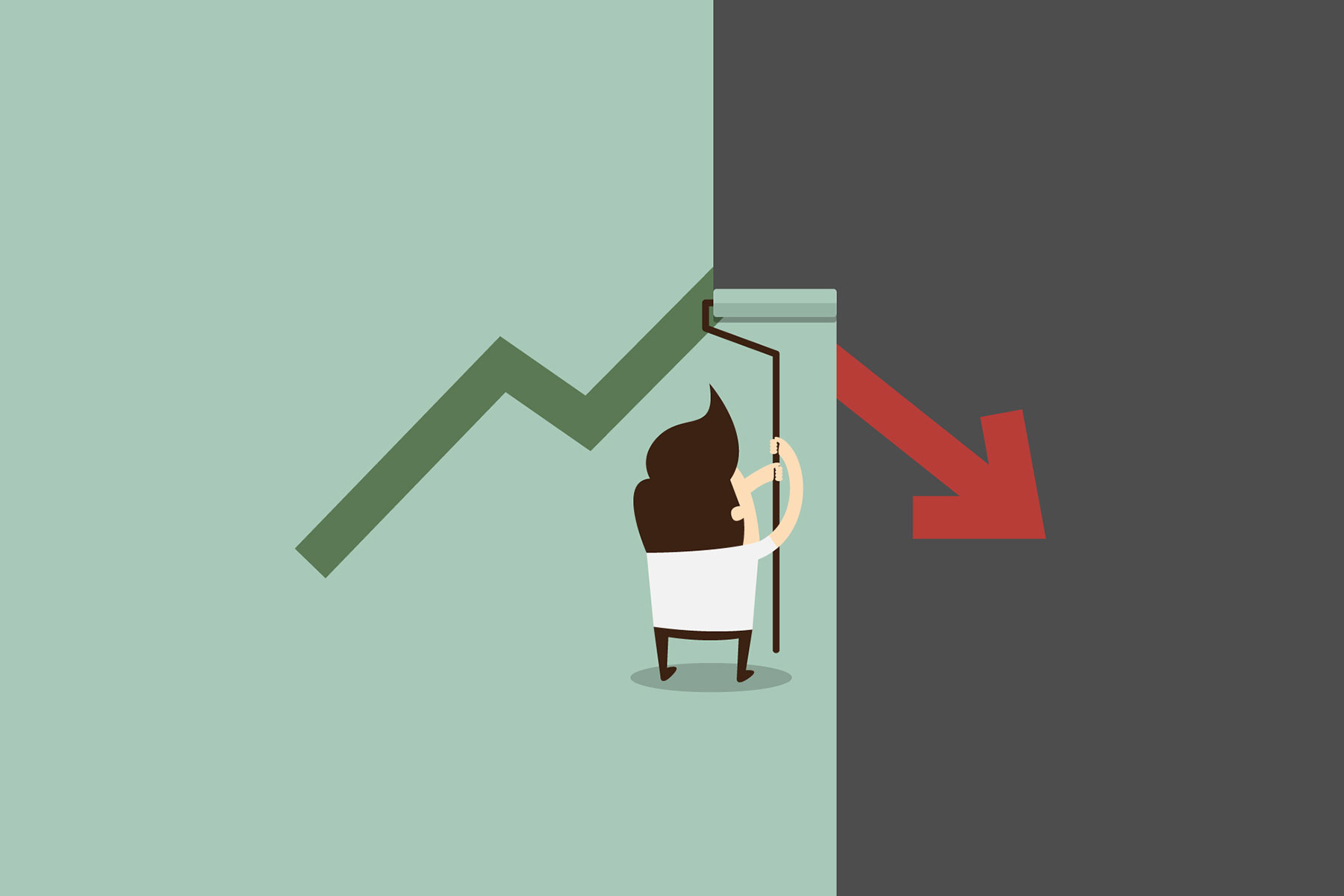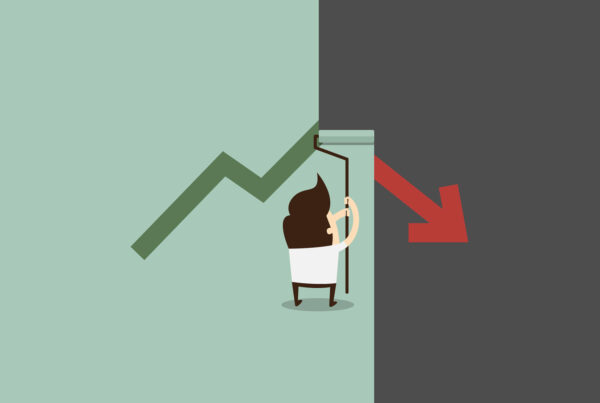So you want to know how to upload a theme to your WordPress blog? I will give you step-by-step instructions. You need a host to upload it to. I use HostGator, but it should be pretty much the same with whatever host you use. For this post, I am assuming you have already created your blog on your host server. If you did not do this yet and you need help, ask me on my blog “Failure Is Not An Option” (link below) and I will post the instructions.
Here are your steps:
- I am assuming you know how to get a theme. Download and save your theme on your computer
- Extract the theme to the folder of your choice on your computer
- The extraction utility will create a folder to put the theme in on your computer. These are the folders you will be uploading to the host.
- Note that the folders you are uploading to on your host would have been created when you created the blog on your host.
- You will now upload your theme to the server (I use HostGator) using an FTP client (I use FileZilla). You will be uploading your theme to the “themes” folder which is inside the “WP-content” folder (as mentioned, these folders were created with the creation of the blog). So the file structure would be something like this: root -> public_html -> domain/blog name -> WP-content -> themes
- To do this, drag the entire theme folder that you just extracted (with it’s contents and subfolders) into the theme folder on the host. For example, if you bought the theme MYTHEME, when extracting the files it creates a local folder with the same name (or something very similar). Drag that entire folder to the “themes” folder on the host, so MYTHEME (or whatever it is called) and its’ contents will now sit inside the themes folder on the host.
- Your theme is now uploaded to your host
Here are a few more things to do to set it up
- Now you can install your Plug-ins in a similar manner (let me know if you need help here too)
- Login to your WordPress blog
- Change the theme by activating the one you just uploaded
- Activate your plug-ins
- Setup your theme
That is pretty much it.